My Home Assistant Setup for 2025 and Beyond
Contents
If you buy something from a link, Acorn Talk may earn a commission. See my Affiliate Programs statement.
The trouble with many Smart Home options is that unless you buy into one cohesive platform or system, you’ll end up with a mess of applications and user experiences. It’s hard to get family buy-in when things are split across multiple applications. I find it particularly frustrating when I need to remember the brand name of a smart bulb or power plug.
Over the years, there have been a few options that have been available for both the smart home enthusiast and the “get their hands dirty” type people. I’m thoroughly in the middle. I only like so much dirt before I get a towel and wipe off. Apple Homekit and Google Home work OK for some devices, but if you want something more sophisticated… .
Let’s start with my buyer’s guide to a new Home Assistant setup for 2025 though. I’ve included some personal history below my recommendations as well and a few other tidbits and learnings.
And in case you were wondering, the text including typos and grammar errors in this document were all written 100% by a HUMAN BEING. No AI was used. Enjoy!
My 2025 Solution: Home Assistant
I’d tried Home Assistant a few times over the years since it’s initial release. It’s gotten remarkably better.
My history with Home Assistant can be summarized like this:
It once required YAML file editing for most tasks and configuration … and I REALLY HATE YAML syntax: I’d move on from Home Assistant explorations and wait.
With recent versions, they’ve added a lot of functionality to the web UI so that automations and configuration commonly happens with a point/click/drag ‘n’ drop user interface. There are still cases where complex automations require manual editing, but they are infrequent.
Home Assistant is still very much a “Smart Home Enthusiast” product.
The creators of Home Assistant describe it like this:
Open source home automation that puts local control and privacy first. Powered by a worldwide community of tinkerers and DIY enthusiasts. Perfect to run on a Raspberry Pi or a local server.
The user experience is good in some places and rough in others. Most automations are easy to build. But, there is a lot of terminology and configuration that is frankly, too “techy.” By that I mean, it’s not presented in a logical way or the terminology and techniques used to make changes are connected too closely to the underlying tech stacks that were used. Creating a dashboard of exposed devices and (entities!) is apparently vastly improved in recent versions. Yet, I’ve not managed to build a dashboard that is useful to me yet — dashboards feel far too constrained and the UI builder isn’t bad, it’s not particularly welcoming. It’s easy to build crap. Ask me how I know.
Here’s a brief list that may help you decide if Home Assistant is for you:
- You find setup of a device using Alexa, Apple Home(Kit), Google Home frustrating and possibly complex. It doesn’t necessarily easier with Home Assistant. In fact, it’s likely more difficult (and involve some of the same steps you disliked originally).
- You’ve never installed an operating system from scratch or built your own computer. (Yes, there are prebuilt Home Assistant hardware devices available to make that easier, but be sure you know the rest first). If you don’t want to — then, Home Assistant may not be for you.
- You don’t know what DHCP is. You’ll want to know this and how to configure static IP addresses on your local network. If you don’t have access to a router or DHCP server, your experience may be degraded in some aspects depending on what you’re trying to accomplish.
- You want a very polished user experience for managing the devices and automations (Home Assistant is not for you. It’s not bad by any means, but it’s not exceptional either).
- You like to build computers and tinker with electronics (OK! This is probably a good match!)
- If you want to have integrations with Alexa and Google Home and you’re OK with either a very complex setup or OK with an annual $65 USD fee to provide the integration, then proceed!
If you go ahead with Home Assistant and make the necessary purchases, I want to make certain that expectations you have match with reality. It’s not a bug-free do everything be-all for everyone platform. Nothing is.
It’s got rough edges and has some confusing behaviors and not every device is supported well. But, lots of things work really well and if you’re able to get your hands dirty and understand that there may be a few rough patches as you explore and build a Smart Home system around Home Assistant, then I’d definitely suggest giving it a go. With the setup I’ve got below, it’s very responsive and works very well.
I’ve been occasionally frustrated, but more often than not, very pleased with the results. If you’re on the fence and can afford to buy in, give it a try! Worst case, you repurpose the Raspberry Pi as a new little computer, maybe a game emulator!
My Requirements
When I decided to go Home Assistant, I went all in.
We use routines, schedules, automations, and smart plugs all over the house (many different brands). As with many homes, the location of lights, switches, and etc. seems poorly planned (well, often it’s just to electrical code, so … ). I’ve enhanced the control options in our house through the addition of keypads and voice assistants. For various reasons we settled on Google, but we’d switch to something else once it becomes reliable AND affordable.
I’ll detail out everything I bought below, but here were the basic requirements I settled on:
- Z-Wave Compatible
- Zigbee Compatible
- Apple HomeKit Compatible (through a Apple HomeKit bridge)
- Google Home Compatible
- Fast (for both user interface interactions, but also operationally)
- Low Power (electricity), small device.
- An “appliance” like experience for the device
- SSD rather than SD card for storage (fast and more reliable)
- Long lasting — I don’t want to need to upgrade hardware in less than 3 years except for failure.
After far too much research, I settled on a Raspberry Pi 5 with 4GB of RAM. It’s more than very capable of running our Smart Home today, but as I wanted this to continue to perform for many years. Nothing I read suggested that Home Assistant would need more than 4GB of RAM, so I decided to not splurge on the 8GB. I could have used a Pi 4, but again, I went with the “longer lasting” option. I could buy an 8GB model and upgrade if RAM becomes a bottle neck in the future.
Nabu Casa (primary maintainers of Home Assistant) sells two “ready to go” devices. A “yellow” and a “green”. (buy). Skip it if you can. You’ll get faster hardware and be able to make upgrades/changes if you go it alone. The Green model for example doesn’t include Zigbee, Zwave or Bluetooth.
I’d considered a Intel based mini-PC, but the reviews were all over the place in terms of reliability and Raspberry Pis are known to generally take a beating and keep on ticking (digitally), so I moved on from the mini PC. It also seemed like except for the most basic PC hardware configurations, the total cost was going to be more than a well-featured Pi 5 combination.
NVMe SSD
There are a number of ways to add a SSD/NVMe to a Pi5 and I decided to go with an option that allowed a full length NVMe M.2 SSD (2280). 2280s are less expensive and there are technically more options available. However, as noted below, you’ll want to check SSD compatibility with any expansion you buy for the Pi5, as apparently, not all SSDs work in every configuration. Before you buy the SSD, confirm it works — the Crucial model below was confirmed to work by Pimoroni (on the product page under a heading Drive compatibility).
I 3D printed a case for the resulting combination of Pi5 and SSD expansion. I couldn’t find a case that I liked that was compatible and wasn’t metal. The Pimoroni model attached to the base of the Pi 5, so there are fewer standard cases for it. Depending on the type of NVMe expansion used, you may have more options. Given I’ve just tucked the resulting system away on a very high shelf in our pantry, I don’t see it anyway, so a case wasn’t strictly necessary.
I did buy a tool-free NVMe USB drive enclosure to make installation of Home Assistant easier. It definitely wasn’t necessary, but I’d wanted the enclosure anyway for other purposes as well.
The Shopping List
These items are what I’d suggest you start with as a purchasing guide if you want to start from zero. Some of you may have a few of these items on hand that you can repurpose. (I did not.)
I did a lot of research for each item before settling on this combination of hardware pieces. I hope you find it useful. Please support my efforts by using my affiliate links.

- Raspberry Pi 5 4GB ($60) - Buy this at your favorite authorized retailer as Amazon marketplace sellers often only have kits with junk included or the price is much higher
- Raspberry Pi 5 Power Supply: Official Raspberry Pi 27W PD Power Supply 5.1V 5A with USB C ($12) - Same as Pi 5 (buy from an authorized retailer)
- NVMe M.2 Drive: Crucial P3 Plus 500GB PCIe Gen4 3D NAND NVMe M.2 SSD (buy)
- NVMe Base for Raspberry Pi 5: Pimoroni NVMe Base for Raspberry Pi 5 (link) (buy) ($20-$30)
- Zigbee Adapter: SONOFF Zigbee 3.0 USB Dongle (buy)
- Z-Wave Adapter: Zooz 800 Series Z-Wave Long Range S2 USB Stick (buy)
- Official Raspberry Pi 5 Active Cooler ($5) - Buy it from an authorized retailer (it’s available on Amazon, but you’ll pay more than double its regular cost)
- NVMe Enclosure (only needed for setup and later hobby projects): SABRENT USB 3.2 Type C Tool Free Enclosure for M.2 PCIe NVMe and SATA SSDs (buy)
- Short USB 2.0 Cables - Needed to move the antennas for the Z-Wave and Zigbee antennas away from the Pi (and anything else around). (buy) Don’t skip on these. Get USB 2.0 (according to forum posts, 2.0 will be better than 3.0). Rather than guessing about my own supply of options, I bought 2 of the cables as they weren’t expensive.
If you do use the Pimoroni, the instructions for how to best install a Pi compatible OS and the drive itself are here. There is an official Raspberry Pi 5 M.2 HAT+ now (buy). It only accepts the slightly more expensive 2230 and 2242 NMVe drives if that matters to you. Of course, it’s well supported. The Pimoroni HAT instructions may seem a bit long and complex, but it’s well documented. Just follow along and in no time, it you’ll be ready. The SABRENT enclosure makes copying the OS to the SSD wicked fast. I was so accustomed to Pi OS installations to SD I doubted that the copy had even worked!
The setup for Home Assistant starts after assembling the NVMe HAT.
While setting all this up — I also switched all of our smart switches to Lutron Caséta. But, that’s definitely for another post. Eek!
And for the watchful eye, the box for the Pi 5 says “8 GB” and I said I used 4 GB for Home Assistant. I’d recycled the box for the 4 GB version already, but not for the 8 GB that I’m going to use for another project.
SSD vs SD Card
If you don’t want to spend the extra money for the (statistically speaking) longer lasting SSD option, I’d strongly recommend you buy a High Endurance SD Card. They’re designed for more writes than a more commonly purchased SD card. Use a SSD though if you can.
Either way: Backup your setup!!!
Create an automation to back up the configuration of your setup. Set it up to save a backup on a secondary disk. I have a storage location on a NAS available for the Home Assistant supervisor backup process (as shown below):
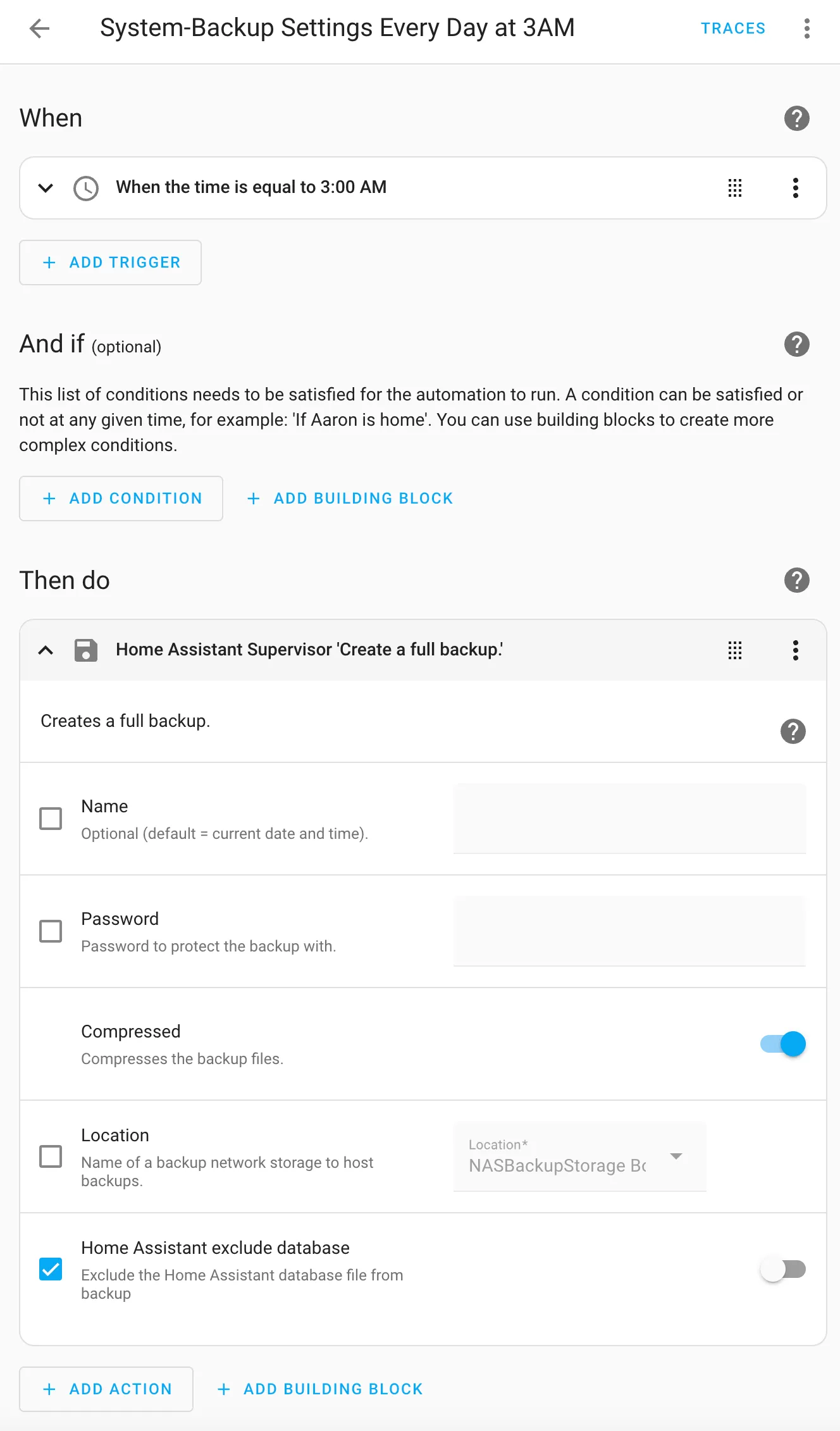
alias: System-Backup Settings Every Day at 3AM
description: ""
triggers:
- trigger: time
at: "03:00:00"
conditions: []
actions:
- action: hassio.backup_full
metadata: {}
data:
compressed: true
homeassistant_exclude_database: false
mode: singleHome Assistant Routines
As of this writing in mid November 2024, I’ve got 56 automations setup and 150+ devices.
The messiest automation so far has been to setup a random time for an end of “Day Mode” so that the outside lights would turn off after a specific time every day, but not at the same time (so our house seems more lived in always). It involved Helpers, templates and a few automations.
It works well now. Randomization functionality isn’t exposed as a pattern that’s easily accessible in HomeKit, so I had to do a lot of reading and experimenting (and go figure, there are opinions about what is the best way!). Hubitat had it built in so it’s absence when I moved automations from one system to another was sorely noticed.
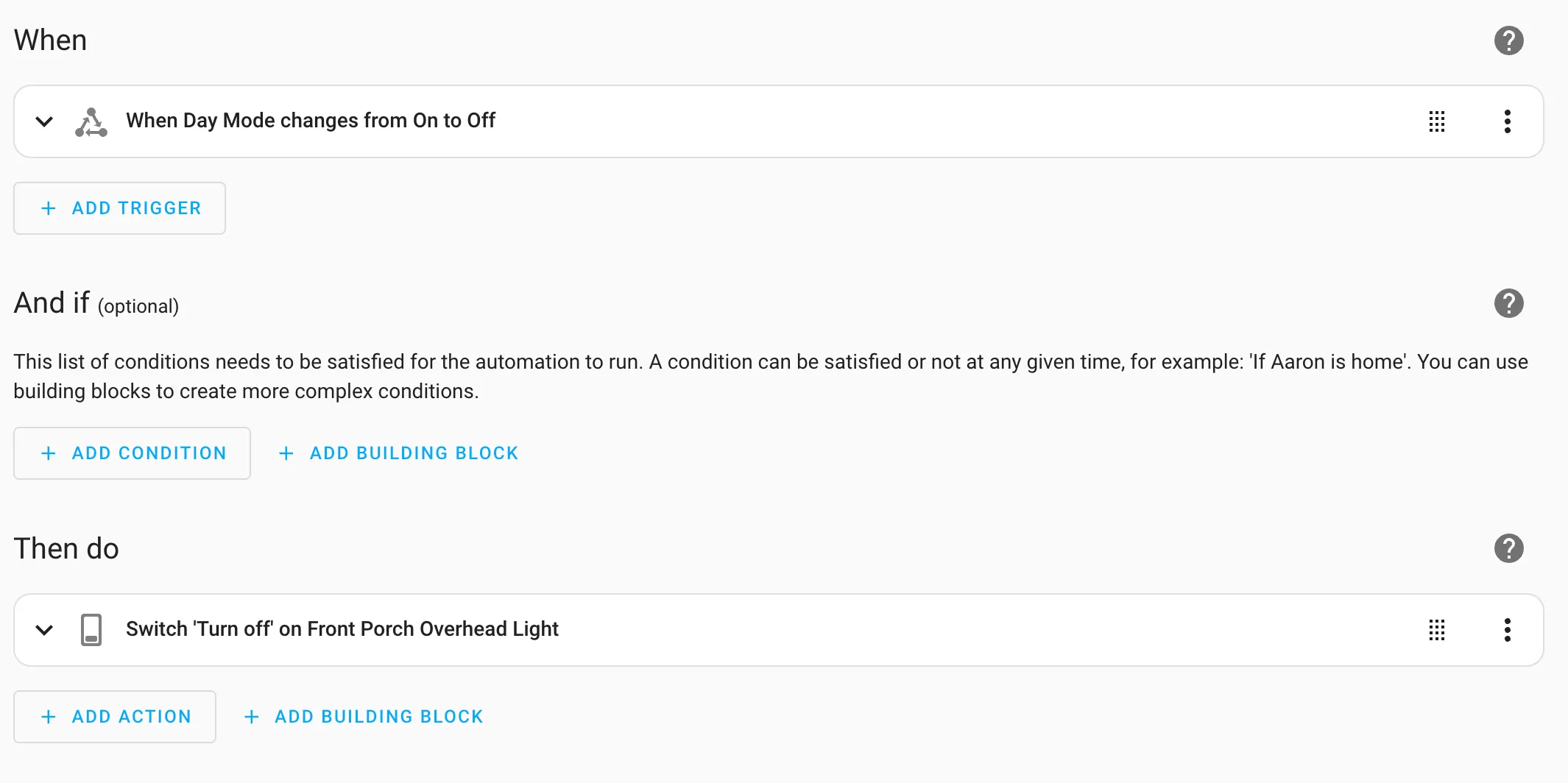
At the start of every day my instance of Home Assistant creates the randomized “night mode” time and stores it in an input datetime called random_offset_time as part of a basic automation. Night mode for my house is at 21:30 plus a random 15 minutes (900 seconds).
alias: Set (RANDOM) Night Mode Time Every.strftime('%H:%M') Day
description: ""
triggers:
- trigger: time
at: "00:00:00"
conditions: []
actions:
- action: input_datetime.set_datetime
metadata: {}
data:
entity_id: input_datetime.random_offset_time
time: >-
{{ (strptime('21:30:00', '%H:%M:%S').timestamp() + (range(0, 900) |
random)) | timestamp_custom('%H:%M:%S') }}
mode: singleAlexa and Google Home Integration
As I mentioned above, Home Assistant can integrate with Alexa and Google Home. If you want to do it yourself — the steps are very complex and require setup that I’d guess most people won’t attempt. It is well documented, but there are a lot of moving pieces involving 3rd party services (like Google Cloud).
I’ve been doing software development for many decades and … ugh. I didn’t want to go through with the setup.
Nabu Casa offers a “Home Assistant Cloud” service. In addition to enabling voice assistants with a single click (and then enable devices to be exposed as desired), they add (included, but optional) support for remote access to your Home Assistant Instance.
While the cost of $65/year USD is a bit high, I consider it the easiest way to help fund the development of Home Assistant, and I get a feature we routinely use: voice assistants around the house. Win win.
Migration
One more thing, I didn’t switch to Home Assistant overnight. I slowly removed devices and automations from Hubitat over to Home Assistant over the course of a few weeks and that went well. Even though there was some definitely odd Z-Wave stuff happening at the beginning where it seemed like there were conflicts between the Hubitat Z-Wave mesh and the Home Assistant Z-Wave mesh, it sorted itself out on its own.
I did need to continually rebuild the Z-Wave network in Hubitat as I removed devices otherwise a number of devices became unreachable.
Also, I like to explicitly add devices so turning off this functionality in Home Assistant was very helpful:
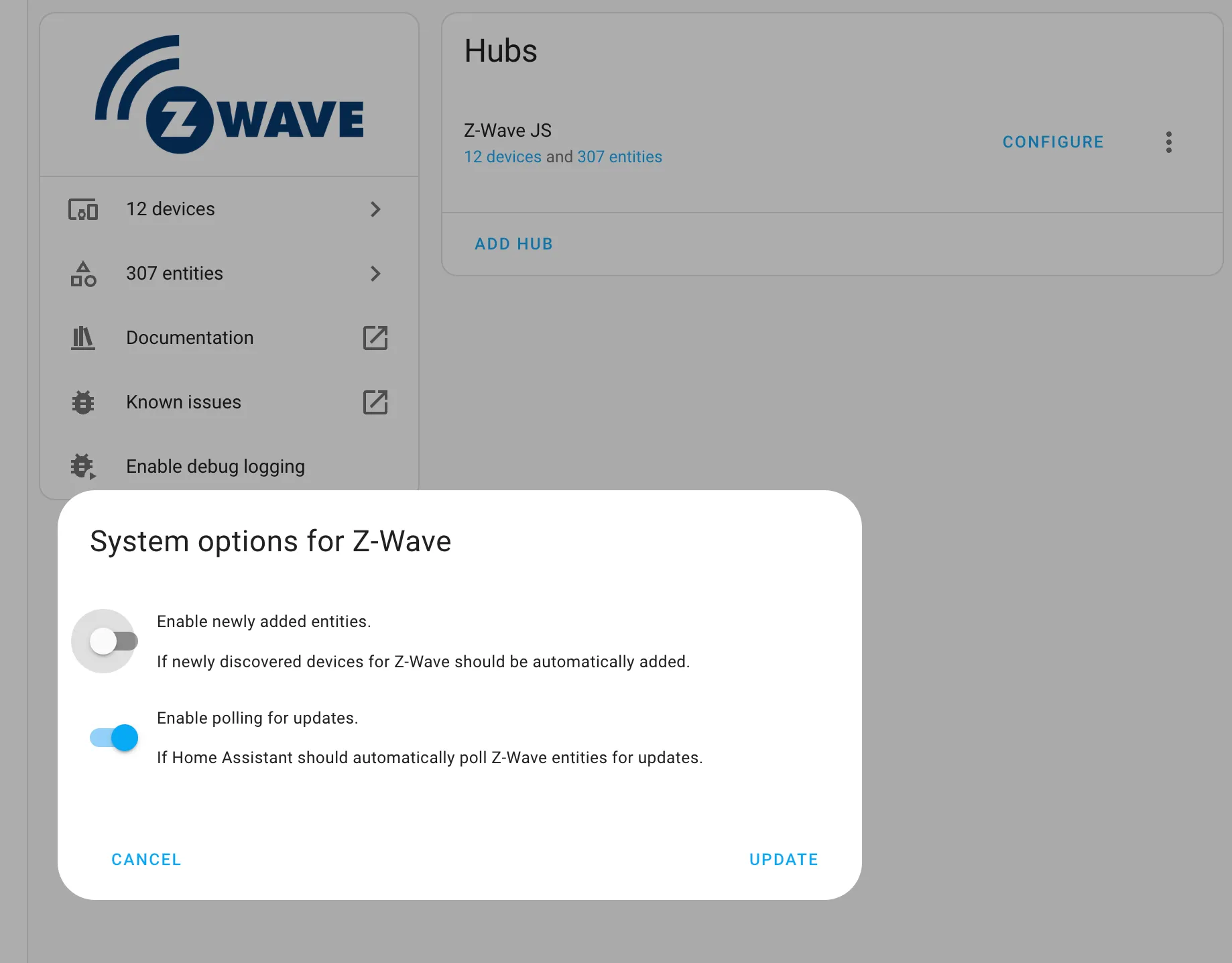 You can find it here:
You can find it here: Settings > Devices & Services > Integrations (tab on top) > Z-Wave > Vertical Three Dot Menu Button (ugh!) > System Options
Disable “Enable newly added entities.” as shown above.
Until I did that Home Assistant was locating devices too quickly, and discovered even a few that I still can’t figure out (neighbor’s devices?).
Conclusion
Home Assistant may be the best Smart Home setup in 2025 for you. If expectations are reasonable and you understand what you’re getting into, it’s likely a good match. I’d strongly suggest anyone interested verify that the hardware and integrations you want to use are supported so you don’t end up disappointed right out of the Smart Home gate. Do not assume that everything you want to use will be supported fully. Especially check if there are “must-haves” that you don’t want to lose if you’re migrating from another Smart Home solution (like SmartThings).
I like what I’ve got setup now, but I’ve also had to invest in the setup and configuration. I’m mostly excited about it “just working” and me not needing to tinker with it anymore.
There are plenty of great resources available to learn more about Home Assistant both on web pages and on YouTube. A fair warning though: check the publish date and the version of Home Assistant they’re using. As mentioned, a lot has changed, and the way some tasks are done has changed dramatically in some aspects which can make following along a challenge.
Thanks for reading! I hope you’ve found this useful.
Establishing Smart Home Credibility
I thought to include some back story about my Smart Home journey and why I chose Home Assistant below.
No more X-10 (thankfully)
I will date myself by admitting that I did have some X-10 hardware running in my house successfully for many years. It wasn’t great and wasn’t always reliable, regardless of the various attempts I made over the years to improve it. I even had an electrician install an X-10 booster in the electrical panel to improve the signal.
When I moved to a larger house, with multiple electrical panels — X-10 wasn’t a reasonable option as the signal needed to bridge the service to both panels, there was more wiring … it just didn’t work. It was only reliable at being thoroughly inconsistent.
For quite a few years I tried a variety of products. I generally stayed away from products that required power-line as the solution as they weren’t usable in our house. (Yes, I even tried Insteon, but it was a failure in our house for reasons that I couldn’t quite understand).
On to the SmartThings (sort of)
Dismayed by options, it wasn’t until that this Kickstarter was announced that I decided to try my luck again.
SmartThings (prior to Samsung buying the company).
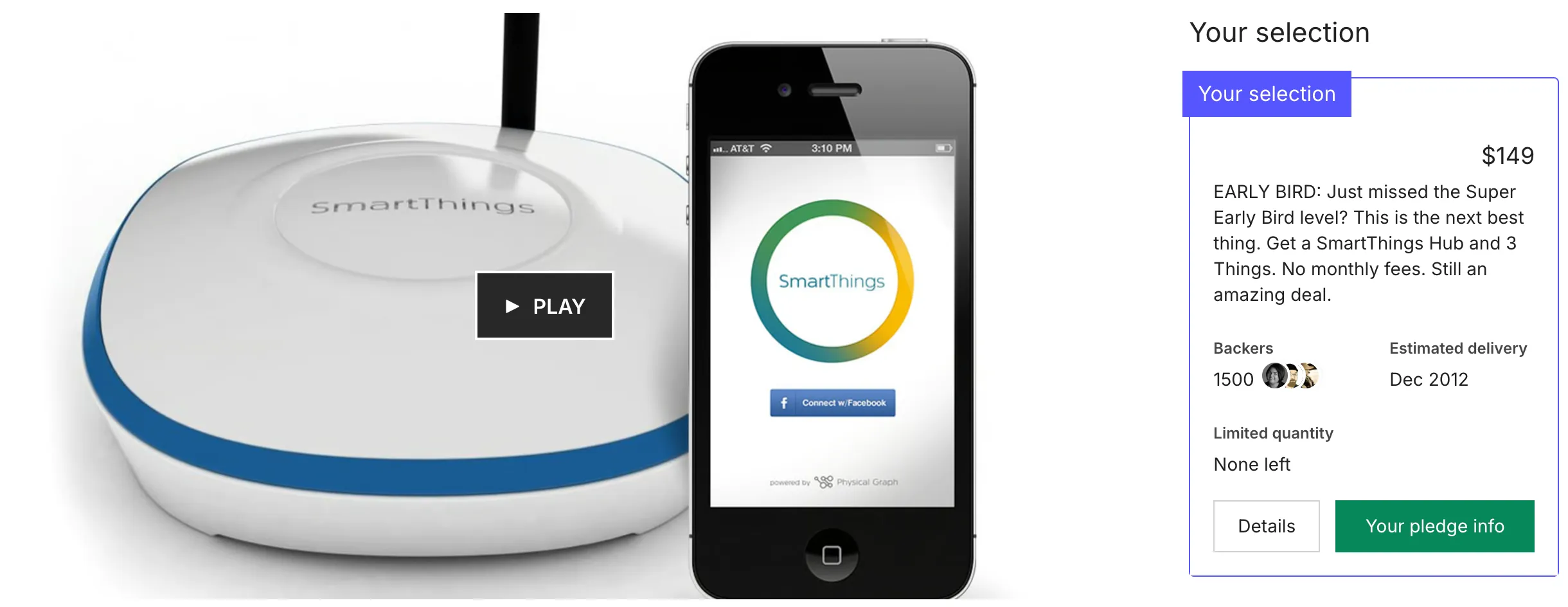
As you can see — I did get in early (but not the SUPER EARLY BIRD).
The best part about the version one of SmartThings really was that it was trying to put a consumer friendly experience around what was traditionally a tragically mediocre (at best) home automation experience.
Their hardware was … average. The software … clunky. The reliability, not so much. The wall receptacles were definitely OK for their time. The newer models were a lot easier to use and I still have some of them doing daily duty around the house (they’re Zigbee based).
It took several hardware versions and many more mobile application versions for the SmartThing ecosystem to find its footing and provide a better software and hardware experience. It still was limited and too much of the control was cloud-only. My home at the time was served by a slow DSL connection, which meant cloud-controlled devices reacted slowly to live-requests.
I stumbled upon Hubitat Elevation a few years after version 3 of the SmartThings hub was released. Hubitat’s company history is interesting as it was a “spin-off” from disgruntled/unhappy SmartThing’s vocal users. Hubitat has gotten so much better over the last few revisions of hardware and software and definitely—if it weren’t for some issues I’ll talk about—could be worthy of consideration in many households (but it’s still very much an enthusiast-only product). The community seems to be very upbeat and it’s frequently enhanced.
Hubitat started to be Bad: Review
Until about 6 weeks ago, Hubitat was my primary home automation/smart home system. But, I’d grown so tired of issues around the house caused by it and my unfortunately extensive Z-Wave setup.
I didn’t want to switch honestly as I had a lot of time and effort invested into the system and the hardware that worked well with it. I’d bought the latest Hubitat C-8 Pro device and things were going OK for a while — until the system started to fail routinely randomly. I hadn’t realized that they maintain a tragically awful warranty (90 days?!) so a return/replacement was out of the question. The device would just sit there — dead. Many lights and automations wouldn’t work.
90 days. That’s the length of time you use when you have no confidence in your product.
My wife would announce, “the lights aren’t working again …” I’d sigh, and … use the Kasa TP-Link app to remotely turn off the Hubitat’s power to cycle it. When things went bad, it wouldn’t respond to any requests and the built in web server (and admin server) wouldn’t respond. So, death by power removal was the best option to recover it (using the Kasa Smart Plug HS103P4).
I followed all the trouble shooting steps that Hubitat offered. Not a single one made it more reliable. I’d had it on a reboot cycle (via an add-on app for Hubitat) that was set to nightly, but it didn’t seem to make things better. I needed to kill the power every few days to hard cycle the Hubitat.
If you ignore that problem as a potential one-off hardware issue (that was going to require me to buy an entirely new device), I still wouldn’t recommend it if you’re starting out with home automation. They don’t have a product that is suited for use by casual DIYers. It’s very clear the more you’re wired the way the developers thought about how to solve problems the more in tune you’ll be with the quirky system.
Below is a snapshot of a “Rules Engine” setup. For those who have Hubitat’ed recently, they also have a specialized “Motion App” that I found nearly impossible to understand. I found the workflow, terminology and instructions to be inscrutable with any reasonable amount of effort on my part. Not that this is a lot better, but it was at least in my control:
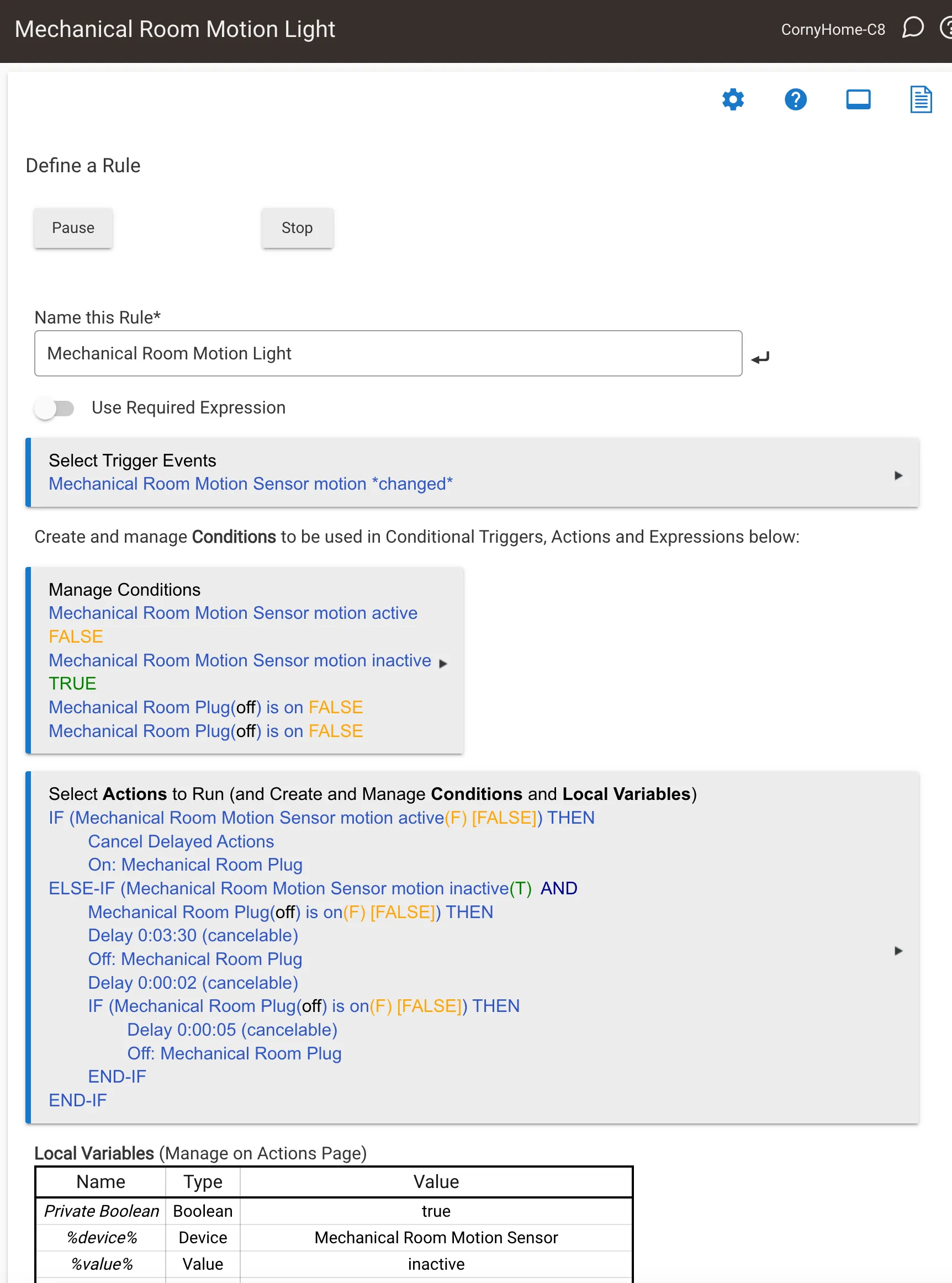
And with the awful warranty — I can’t recommend buying a Hubitat. A few years ago, I think they were a contender and I’d recommended it to a few friends, but it’s not worth it anymore. They’ve baked in a lot of features and a lot of bugs apparently with hardware they don’t stand behind. If you love Hubitat and haven’t had any problems, good for you! That hasn’t been my experience.
Nerding Out
I have Home Assistant running on an IOT VLAN using UniFi. That’s a bit of a head scratcher to get it working and so that it can properly bridge a VLAN network (if desired). That requires executing this line from the HA console:
ha network vlan end0 1 --ipv4-method auto --ipv6-method autoAnd then in the UniFi configuration for the device port connected to the HA hardware, you’ll set the Native VLAN/Network to the IOT network, set Tagged VLAN Management to Custom, and then add a Tagged VLAN for the VLAN where you also want to expose an IP address. In my case it was Default.
By doing that though, it made Apple HomeKit configuration not work. The fix:
To /homeassistant/configuration.yaml, I added this block:
homekit:
- name: HA HomeKit Bridge
ip_address: 192.168.2.29 # static IP address
advertise_ip: 192.168.2.29
filter:
exclude_domains:
- automation # this was to remove automations from being exposed in HomeKit as devicesI have a Modern Forms fan that isn’t very reliable for automation. However, it’s gotten better now that I’ve added an automation to trigger a periodic reboot of the fan controller. Interestingly, it doesn’t affect the “live running” fan in any noticeable way, it’s purely the controller.
To /homeassistant/configuration.yaml, I added this block:
rest_command:
reboot_mf_lr_fan:
url: "http://192.168.7.99/mf"
method: POST
headers:
content_type: "application/json; charset=utf-8"
payload: '{"reboot": true}'The IP address 192.168.7.99 is the static IP address of the Modern Form’s fan controller. Then I created an automation to trigger the reboot via a Perform Action: Action: RESTful Command: reboot_mf_lr_fan.
Hi! Before you go...🙏
I really appreciate you stopping by and reading my blog!
You might not know that each Epic blog post takes me several hours to write and edit.
If you could help me by using my Amazon affiliate links, it would further encourage me to write these stories for you (and help justify the time spent). As always, the links don't add cost to the purchase you're making, I'll just get a little something from Amazon as a thanks.
I'll occasionally write a blog post with a recommendation and I've also added a page dedicated to some of my more well-liked things. While you can buy something I've recommended, you can also just jump to Amazon and make a purchase. Thanks again!
